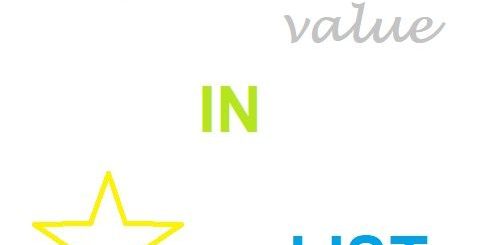SQL Developer Memory Settings

Your SQL Developer is behaving slowly when starting and executing queries? Then I have the right tips for you here. Two blog articles already deal with the optimization of SQL Developer. On the one hand how you can optimize the SQL Developer and on the other hand how you can make the SQL Developer faster. If you read both posts and heed the settings, you will already notice a good increase in speed. The tips and tricks in these articles are divided into three phases: starting the SQL Developer, executing the code and optimizing the UI to reduce RAM.
Reasons to increase RAM
SQL Developer has a problem from the start. A fixed maximum RAM size is already entered in the configuration file. Depending on the computer and the available RAM, this makes no sense. If you have about 32GB of RAM available, but your SQL Developer limits itself to half a GB, then the files, windows, and code will both load and execute slowly. For this reason, the first step is to make the adjustment to increase the RAM in SQL Developer. This gives you the opportunity to work faster.
Procedure for increasing memory
You can easily configure the memory increase yourself. All you have to do is find the ide.conf file in the installation directory and edit it with a text program. The important lines are the AddVMOption, which you can adjust depending on the RAM. With a RAM of up to 16GB, around 2048 MB (2GB) are recommended, otherwise up to 4GB can be released. However, this depends on how you work and your PC and other open programs.
You can find detailed instructions and procedure in the article Tune SQL Developer, which also includes images. Note that this post also contains many other tips that will give you speed advantages.