In this post, I want to show you how to set the settings for the Honeycomb Bravo Quadrant Throttle in Microsoft Flight Simulator. Of course you’re welcome to use a different button or setup, it’s just for demonstration. For the following setup you need the following:
- The Microsoft Flight Simulator 2020 (subject to a fee), can be purchased e.g. at Amazon
- A Honeycomb Bravo Throttle Quadrant (subject to a fee), can be bought at Amazon
- FlyByWire A32NX (free), download FlyByWire Simulations
Settings and profiles in MSFS
You can access the settings of Microsoft Flight Simulator 2020 via Options >> ControlOptions. Once your Bravo Throttle Quadrant is connected to the USB on the PC, it should be recognized. Now you can create a new profile (via the Preset Manager). I recommend that you create a separate profile for each aircraft, as the aircraft differ significantly in terms of sensitivity and control.
You can also use the search to find the individual control options. You can simply enter words and then select them. In the next chapter I will show you all the settings made for the FlyByWire A32NX.
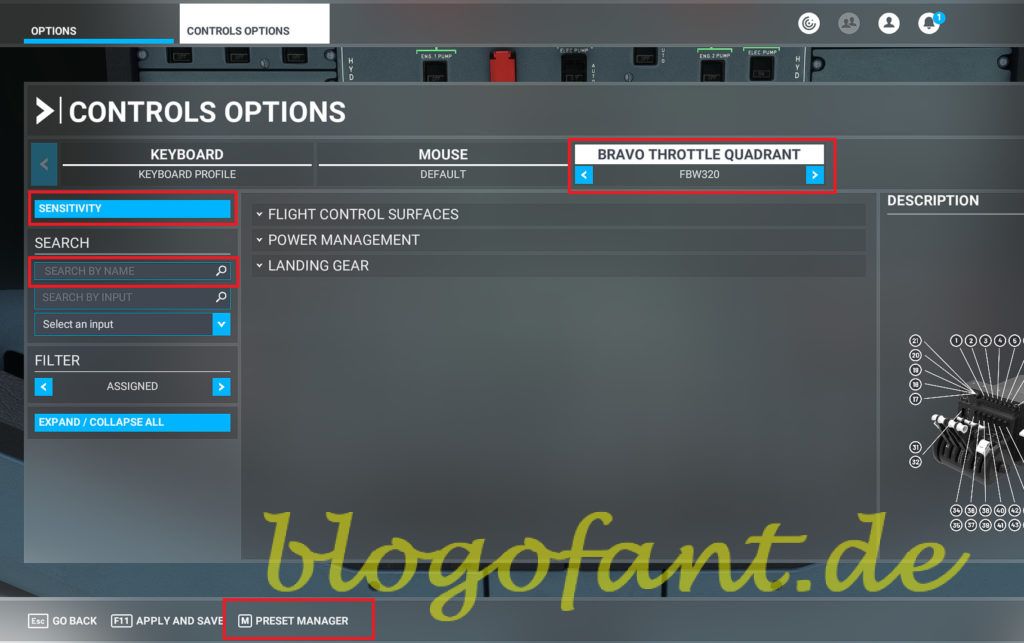
Flaps
Set the joystick L-AXIS Z axis for the flaps axis. Then check the reverse box. The landing flaps are now controlled automatically, in 5 positions:
- Landing flaps OFF (retracted)
- Landing flaps 1 / 1+F
- Landing flaps 2
- Landing flaps 3
- Landing flaps 4 (Full)
The system automatically recognizes which position the lever is in, so it doesn’t need any further fine-tuning.

Engine 1 & Engine 2 (incl. thrust reverser)
For thrust, select the axis joystick R-AXIS Z for engine 1. For engine 2, use the axis joystick R-AXIS Y. Your forward thrust is now configured. You can then carry out the fine adjustments in FlyByWire.
Now the reverse thrust needs to be configured. To do this, two conditions must be met. The additional levers must be actuated (button 11 and button 10) and then the thrust lever can be pressed down. In the Honeycomb Bravo Throttle Quadrant this is not a separate axis (or negative axis value) but a button. For this reason, the following applies to the thrust reverser:
- Throttle 1 Decrease: Joystick Button 10 + Joystick Button 26
- Throttle 2 Decrease: Joystick Button 11 + Joystick Button 27
The CUT value should be set last. This is at least on the Page of FlyByWire (calibration) so recommended. Button 26 and button 27 are used there in the picture. In the text, however, the buttons 10 and 11. No matter which button you set, this does not work with the Microsoft setting.
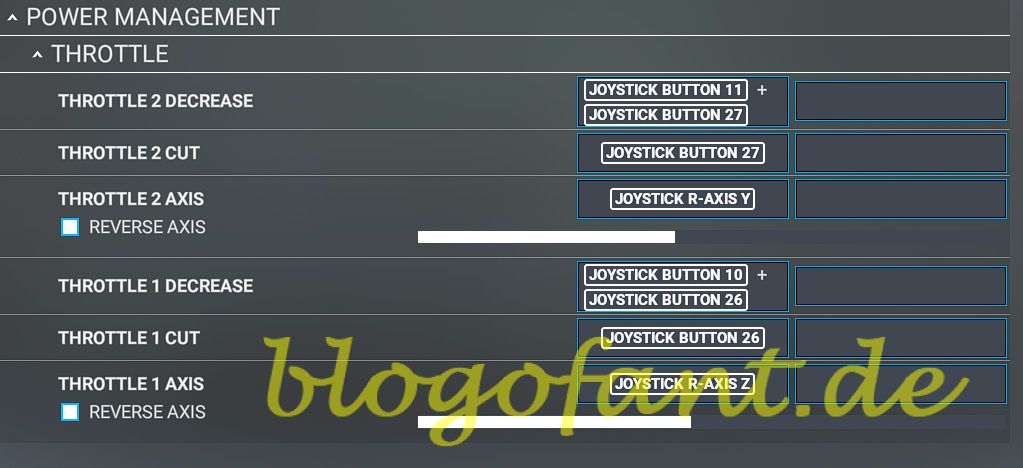
Then the calibration for the thrust should be carried out. I refer to the FlyByWire calibration page. However, you are also welcome to accept my settings.
- Reverse on Axis: OFF
- Independent Axis: ON
- IDLE: Between -1.00 and -0.95 and deadband +/-0.03
- CLB: Between -0.17 and +0.33 and deadband +/-0.10
- FLX: Between +0.55 and +0.75 and deadband +/-0.10
- TOGA: Between +0.9 and +1.00 and deadband +/-0.05 li>
The manual control range is thus between -0.90 and -0.20. This is of course correspondingly narrow. If you need more control here, then you should ignore the Bravo Throttle’s label and set other values here. I can recommend you here:
- IDLE: Between -1.00 and -0.95 and Deadband +/-0.03
- CLB: Between +0.55 and +0.7 and Deadband +/-0.05
- FLX: Between +0.75 and +0.85 and Deadband +/-0.05
- TOGA: Between +0.9 and +1.00 as well as deadband +/-0.05
This increases your manual control range by more than 50%. Fine adjustments may be required.
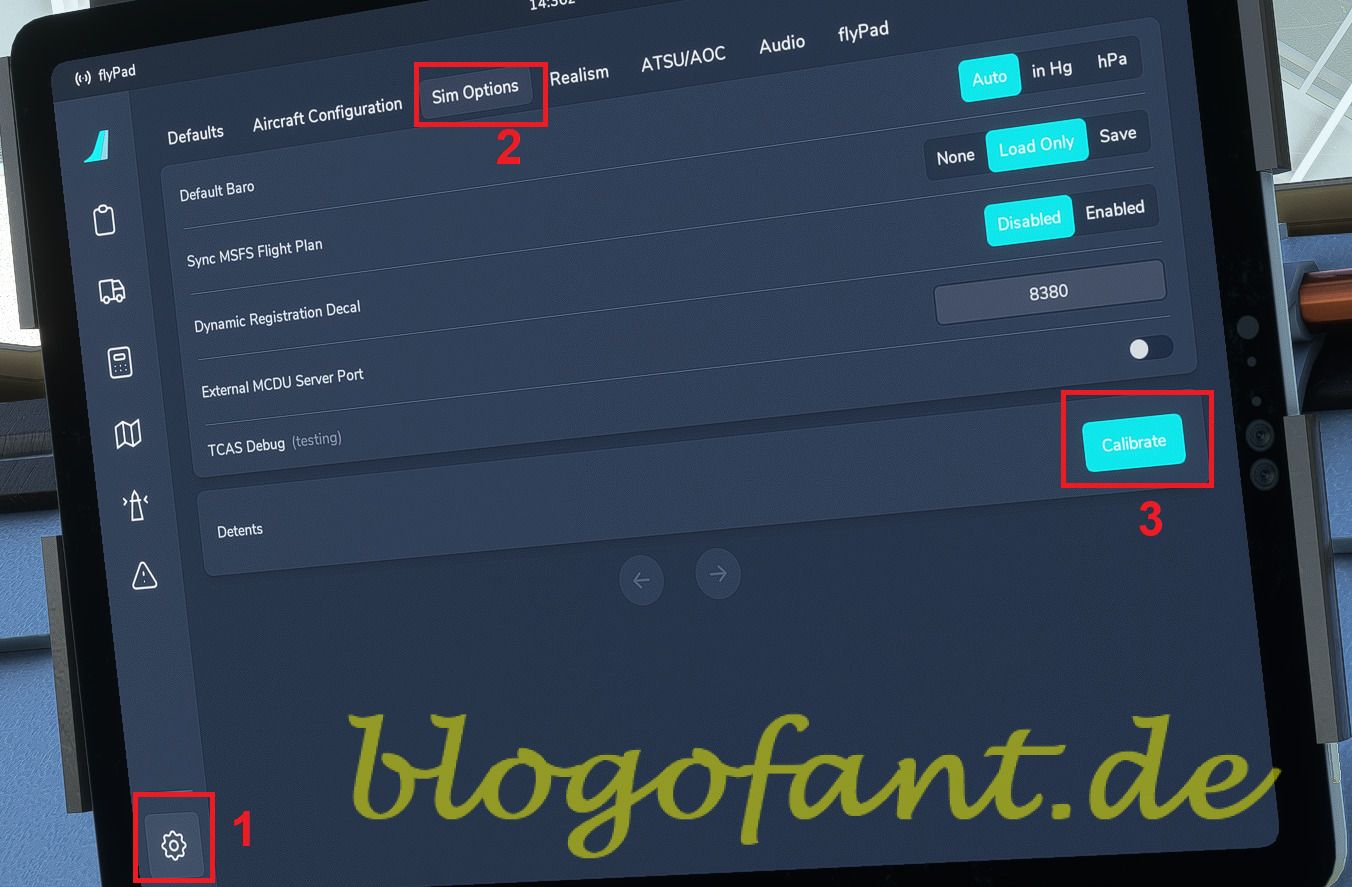
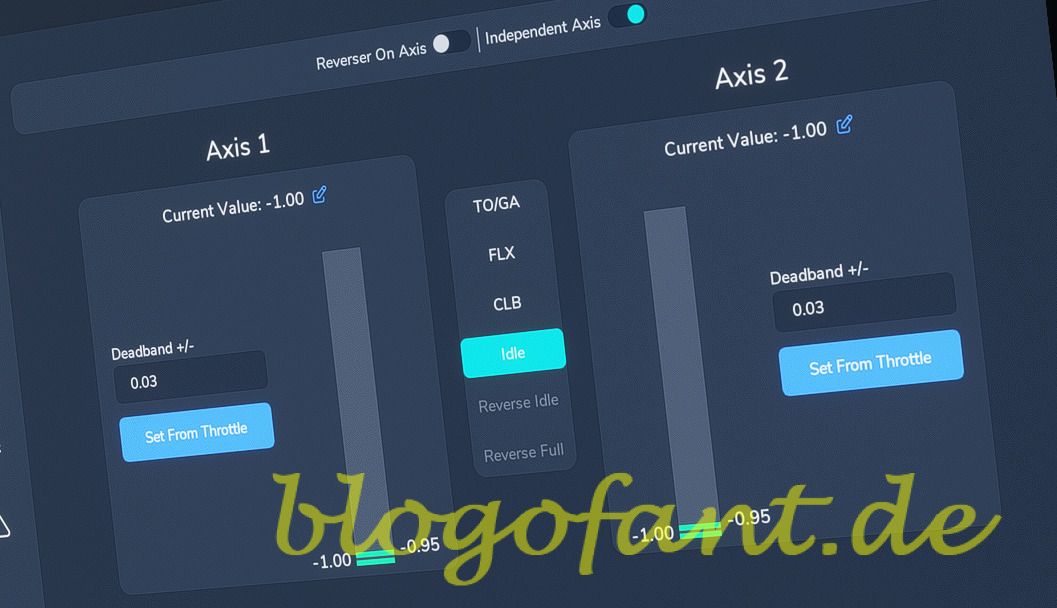
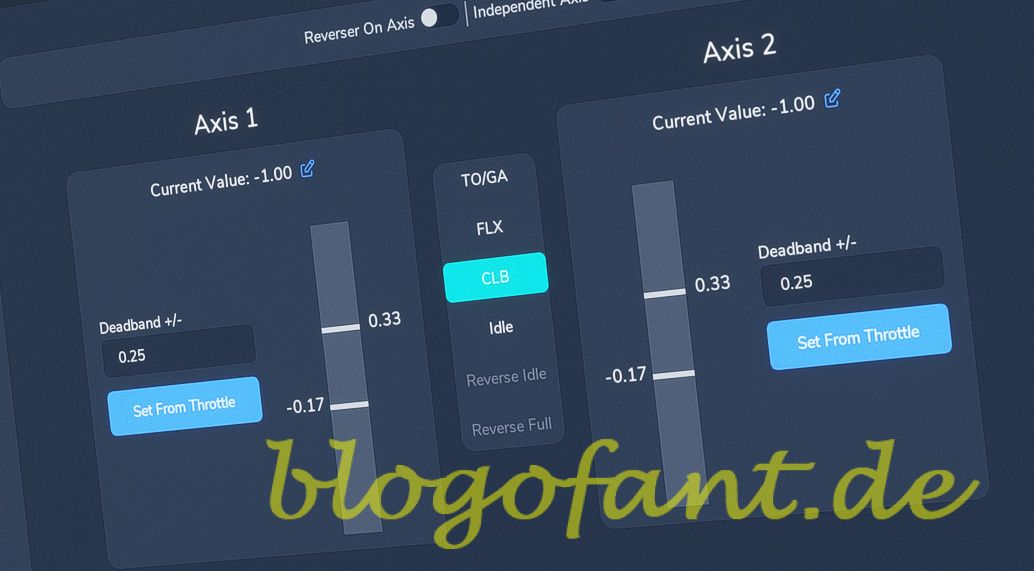
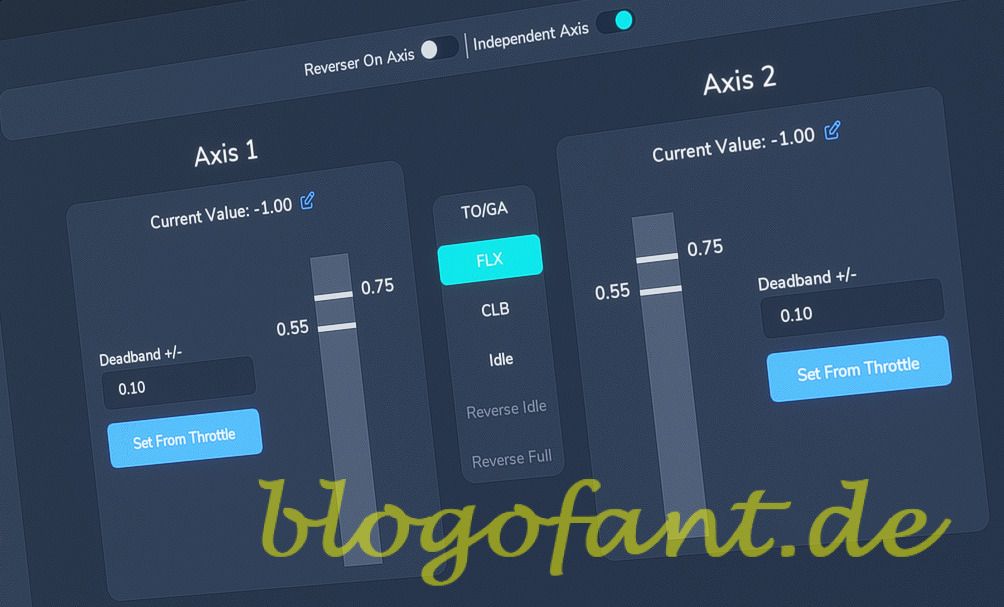
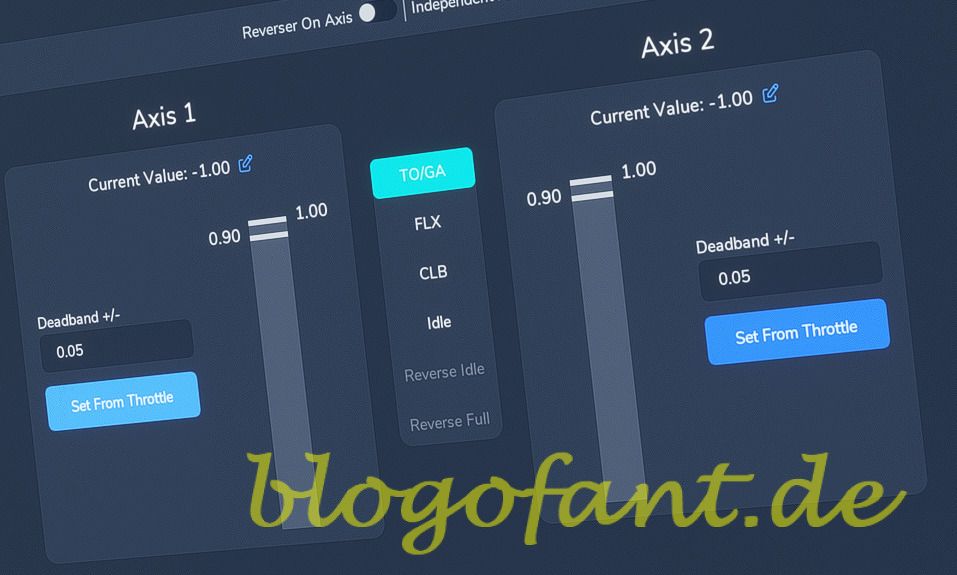
undercarriage
For the landing gear, you should also use the setting in Microsoft Flight Simulator for the FBW A32NX. Assign button 31 to GEAR UP (retract undercarriage) and button 32 to GEAR DOWN (extend undercarriage). This completes the chassis configuration.

More configurations
- Configure the autopilot
- Configuration for SeatBelts
- Configuration for AutoBrakes
- Configuration for the APU
- Configure A/THR
- Configure for taxi lights
- Configure for landing lights
- Configuring flaps & spoilers
- Configuration in MSFS
- To the overview page of the configuration of the A32NX
- Key Map / Button Map Honeycomb Bravo
More about the Honeycomb Bravo Throttle Quadrant
More about the Honeycomb Bravo Throttle Quadrant can be found on the Honeycomb Bravo Throttle Quadrant Overview Page, the Configuration page of the Honeycomb Bravo Throttle Quadrant for many other aircraft and the Honeycomb Bravo Throttle Quadrant Test and Recommendation.


1 thought on “Honeycomb Bravo – FBW 32NX – Settings MSFS”
Comments are closed.