In this post I would like to show you how to control the external taxi lights (landing lights and nose light) with the Switch 36 /37 on your Honeycomb Bravo Quadrant Throttle. Of course you are welcome to use a different button or setup, it’s just for demonstration. For the following setup you need the following:
- The Microsoft Flight Simulator 2020 (subject to a fee), can be purchased e.g. at Amazon
- A Honeycomb Bravo Throttle Quadrant (subject to a fee), can be bought at Amazon
- Den FlyByWire A32NX (free), download FlyByWire Simulations
- Spad.Next (fee required), download/buyable from Spad.Next
Switch for External Lights (Landing & Takeoff)
The external landing lights on the A32NX include the following external lights:
- NOSE LIGHT, which must be in the TO position
- LAND LIGHT (1 & 2), which must be in the ON position
In order to be able to switch the external landing lights, the variables LANDING_LIGHTS_SET with one parameter (0 = OFF, 1 = ON) as well as LIGHTNING_LANDING_2 and LIGHTNING_LANDING_3 are required . Spad.Next triggers an event via the SimConnect interface (similar to a keystroke).
For the first variable (LANDING_LIGHTS_SET), the A32NX automatically recognizes the position in which the lights are currently located and switches the lights on or off if necessary. Note that when you use the mouse or keyboard to turn the external lights on or off, your switch position on the Honeycomb may differ. You could also switch it with the second variable, but then it would be a bit more complicated (although).
Variable: LIGHTNING_LANDING_X
This variable has 3 parameters:
- 0 – ON (extended and powered on)
- 1 – OFF (extended and powered off)
- 2 – RETRACTED (retracted and powered off)
The following assignment applies:
- LIGHTNING_LANDING_1 – Nose Light (parameter 0 or 1)
- LIGHTNING_LANDING_2 and LIGHTNING_LANDING_3 – Landing lights right and left (parameter 0, 1 or 2)
The switches should trigger with a release event, i.e. as soon as you flip the button. Of course, you can also make a configuration so that the triggering takes place as soon as the buttons are pressed (short press). But then you have to swap the logic for button 38 and button 39.
Button 38 Configuration (Release Event), External Landing Lights ON
Note that this is a button release event. The configuration is quite simple, because the event LANDING_LIGHTS_SET with the parameter 1 via the SimConnect interface triggers two events in the FBW A32NX:
- LAND Lights in position ON
- NOSE in position TO
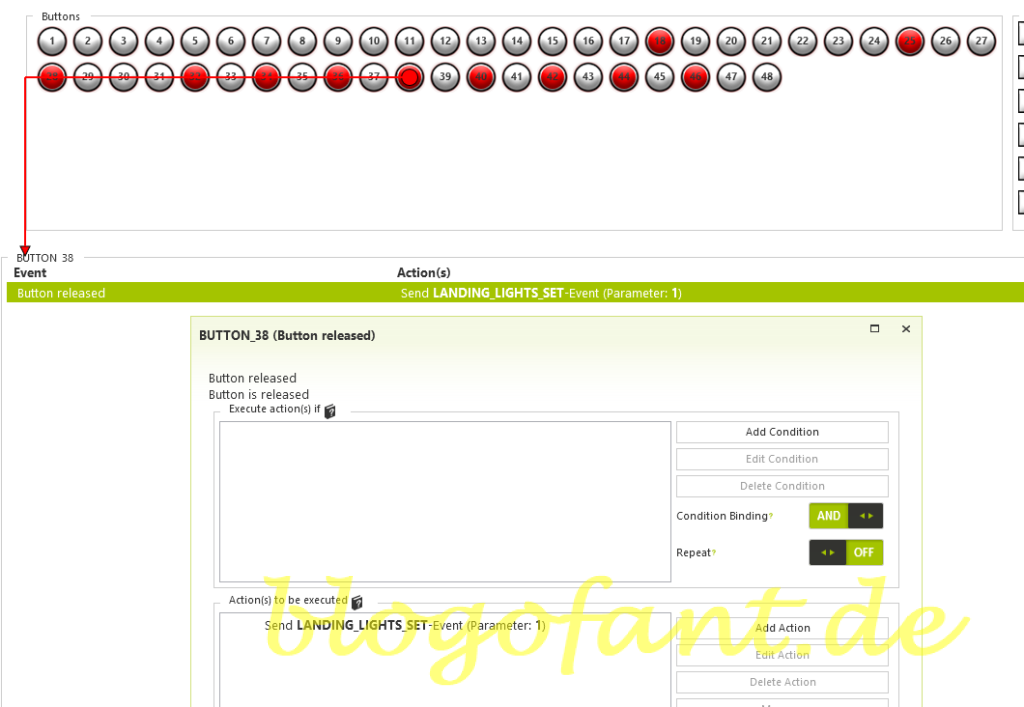
Button 39 Configuration (Release Event), External Landing Lights OFF
Note that this is a button release event. The configuration is quite simple, because the event LANDING_LIGHTS_SET with the parameter 0 via the SimConnect interface triggers two events in the FBW A32NX:
- LAND Lights in position OFF
- NOSE in position OFF (if Taxi Light is active, then only to TAXI)
Now there is the problem that the big lights should also be retracted. This now works via an LVAR event with the variables LIGHTNING_LANDING_2 and LIGHTNING_LANDING_3 and the parameter 2 (Retracted). This completes the configuration.
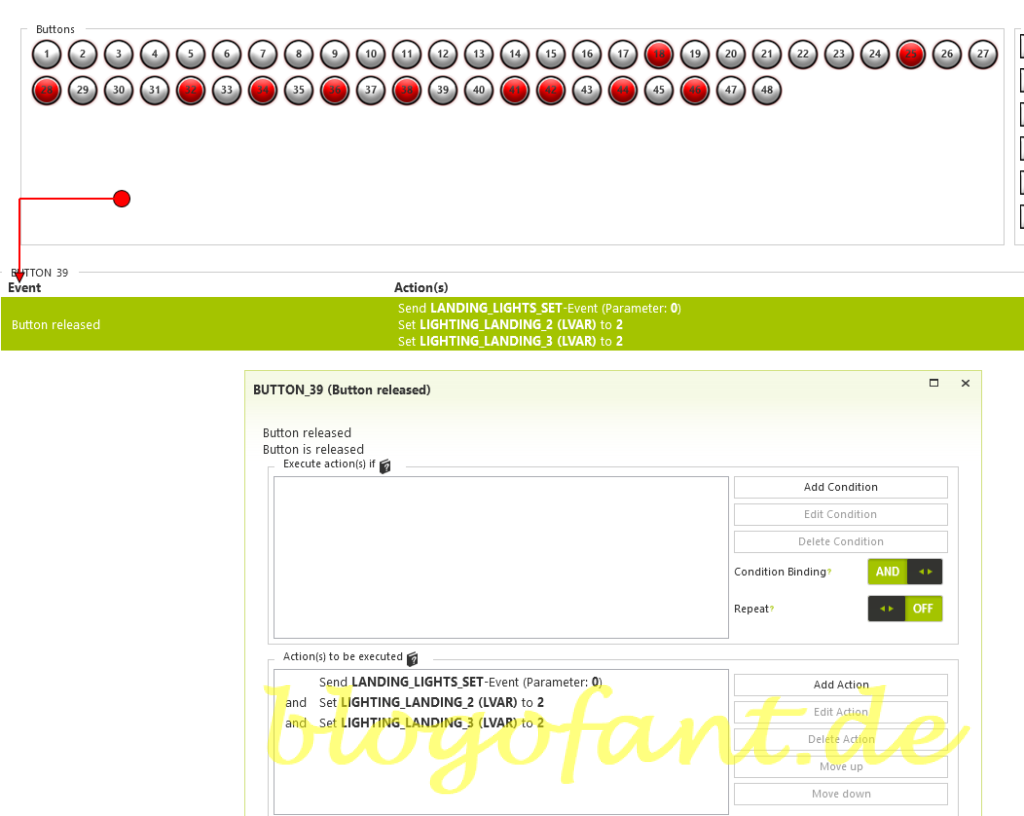
More configurations
- Configure the autopilot
- Configuration for SeatBelts
- Configuration for AutoBrakes
- Configuration for the APU
- Configure A/THR
- Configure for taxi lights
- Configure for landing lights
- Configuring flaps & spoilers
- Configuration in MSFS
- To the overview page of the configuration of the A32NX
- Key Map / Button Map Honeycomb Bravo
More about the Honeycomb Bravo Throttle Quadrant
More about the Honeycomb Bravo Throttle Quadrant can be found on the Honeycomb Bravo Throttle Quadrant Overview Page, the Configuration page of the Honeycomb Bravo Throttle Quadrant for many other aircraft and the Honeycomb Bravo Throttle Quadrant Test and Recommendation.

