In this article I would like to show you how to control the seatbelts with the Switch 34 /35 on your Honeycomb Bravo Quadrant Throttle and also misuse the “Vacuum” LED light. Of course you are welcome to use another button, another setup or another LED light, it’s just for the demonstration. For the following setup you need the following:
- The Microsoft Flight Simulator 2020 (subject to a fee), can be purchased e.g. at Amazon
- A Honeycomb Bravo Throttle Quadrant (subject to a fee), can be bought at Amazon
- Den FlyByWire A32NX (free), download FlyByWire Simulations
- Spad.Next (fee required), download/buyable from Spad.Next
- Better Bravo Lights (free), Download via Flightsim.to or Github website
Switch for SeatBelts
In order to be able to switch the seatbelt signs, the CABIN_SEATBELTS_ALERT_SWITCH_TOOGLE variable is required. With the second parameter CABIN SEATBELTS ALERT SWITCH (with parameter 0 = OFF, 1 = ON) the LEDs are controlled, or the condition. Spad.Next triggered an event via the SimConnect interface (similar to a keystroke). By separating (condition) you can control whether you want to switch each time you press a button (off on becomes off and vice versa) or whether you always want to have the rocker switch down as “ON” by condition. Note that if you switch the seatbelts with the mouse or keyboard, your switch position on the honeycomb may differ. Irrespective of this, however, the LED lights up, which is discussed in the next chapter.
The switches should trigger with a release event, i.e. as soon as you leave the button. Of course, you can also configure it so that it triggers as soon as you press it (short press). But then you have to swap the logic for button 34 and button 35.
Button 34 Configuration (Release Event), Seatbelts ON
Note that this is a button release event. The condition is that the CABIN SEATBELTS ALERT SWITCH = 0 (i.e. OFF). Only then should the value be changed using CABIN_SEATBELTS_ALERT_SWITCH_TOOGLE.
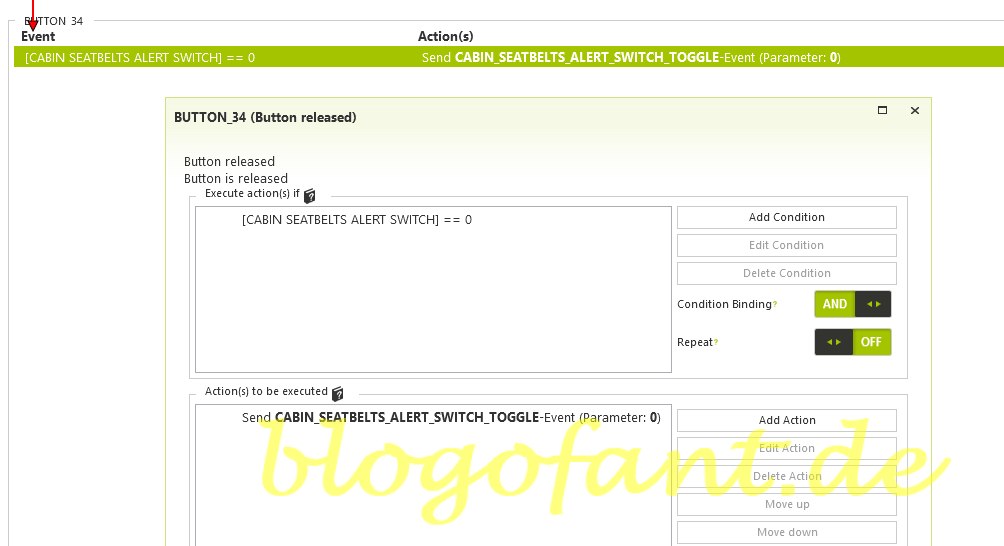
Button 35 configuration (release event), seat belts OFF
Note that this is a button release event. The condition is that the CABIN SEATBELTS ALERT SWITCH = 1 (i.e. ON). Only then should the value be changed using CABIN_SEATBELTS_ALERT_SWITCH_TOOGLE.
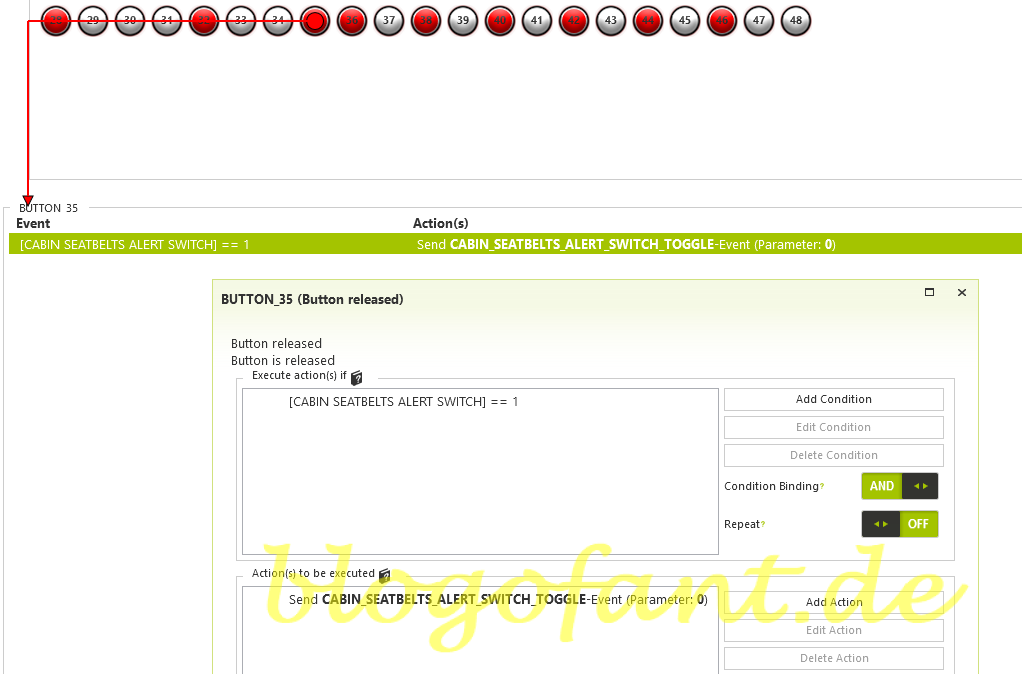
Set LED light for SeatBelts
In the next step, the “Vacuum” LED lamp (or any other) should light up when the SeatBelts are activated and go out when deactivated. Currently, however, the LED display is linked elsewhere. Reprogramming can be done quickly and easily with the program Better Bravo Lights.
After downloading Better Bravo Light, simply follow the installation instructions. Then open a file called Config.ini in the community folder under BetterBravoLights (caution: do not use the folder Better-Bravo-Lights-LVAR-Module). The LED lamps can now be adjusted here, in our case for the A32NX (FlyByWire selection). For this we add the next two lines:
; SeatBelts
Vacuum = A:CABIN SEATBELTS ALERT SWITCH, bool == 1
The first line is a comment. Vacuum is the designation for the “Vacuum” LED. In the second line we tell the application when the LED should light up. In this case, the LED will light up when cabin seatbelts are enabled, with parameter 1. This is a flight simulator variable. With this configuration, it doesn’t matter whether you activate or deactivate the SeatBelts via mouse, keyboard or Honeycomb Bravo, the LED switches automatically.

More configurations
- Configure the autopilot
- Configuration for SeatBelts
- Configuration for AutoBrakes
- Configuration for the APU
- Configure A/THR
- Configure for taxi lights
- Configure for landing lights
- Configuring flaps & spoilers
- Configuration in MSFS
- To the overview page of the configuration of the A32NX
- Key Map / Button Map Honeycomb Bravo
More about the Honeycomb Bravo Throttle Quadrant
More about the Honeycomb Bravo Throttle Quadrant can be found on the Honeycomb Bravo Throttle Quadrant Overview Page, the Configuration page of the Honeycomb Bravo Throttle Quadrant for many other aircraft and the Honeycomb Bravo Throttle Quadrant Test and Recommendation.


1 thought on “Honeycomb Bravo – FBW A32NX – Seat Belts (Button 34 / 35)”
Comments are closed.