In this post I would like to show you how to adjust the settings for flaps and slats, air brakes (spoilers) and trim for the Honeycomb Bravo Quadrant Throttle in Microsoft Flight Simulator. Of course you are welcome to use a different button or setup, it’s just for demonstration. For the following setup you need the following:
- The Microsoft Flight Simulator 2020 (subject to a fee), can be purchased e.g. at Amazon
- A Honeycomb Bravo Throttle Quadrant (subject to a fee), can be bought at Amazon
- Den FlyByWire A32NX (free), download FlyByWire Simulations
- Spad.Next (fee required), download/buyable from Spad.Next
The side flap switch is de facto redundant for the A32NX, but I still want to explain how you can use Spad.Next to make adjustments here. The following combination is recommended: A short tap on the button retracts or extends the flaps by one level. A long press on the button fully extends or fully retracts the flaps. For this it needs the following event variables (SimConnect):
- FLAPS_INCR: Increases the flaps by one step
- FLAPS_DOWN: Fully extends the flaps
- FLAPS_DECR: Decreases the flaps by one level
- FLAPS_UP: Fully retracts the flaps
Below you can better understand the settings.
Button 15 (extend flaps / fully extend flaps)
The variable FLAPS_INCR is used to extend the flaps by one step. This extends the flaps by one step. With the variable FLAPS_DOWN the flaps are extended to the maximum level and this is triggered by a long press on button 15.
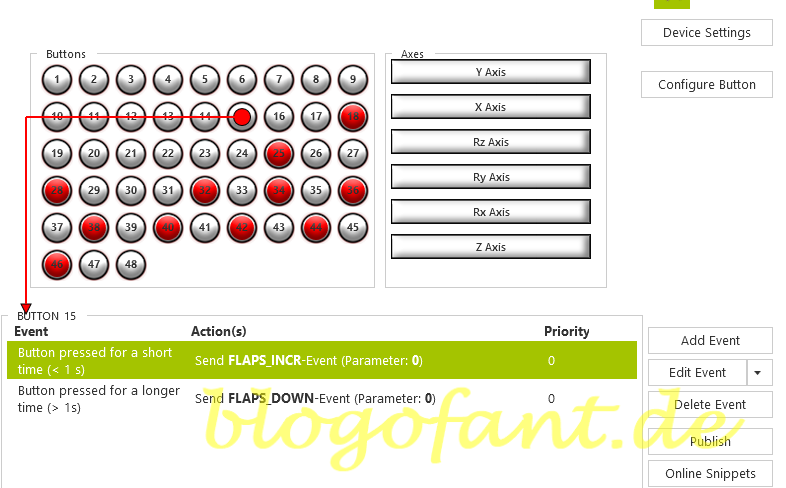
Button 16 (retract flaps / fully retract flaps)
The variable FLAPS_DECR is used to retract the flaps by one step. This retracts the flaps by one step. With the variable FLAPS_UP the flaps are fully retracted and this is triggered by a long press on button 16.
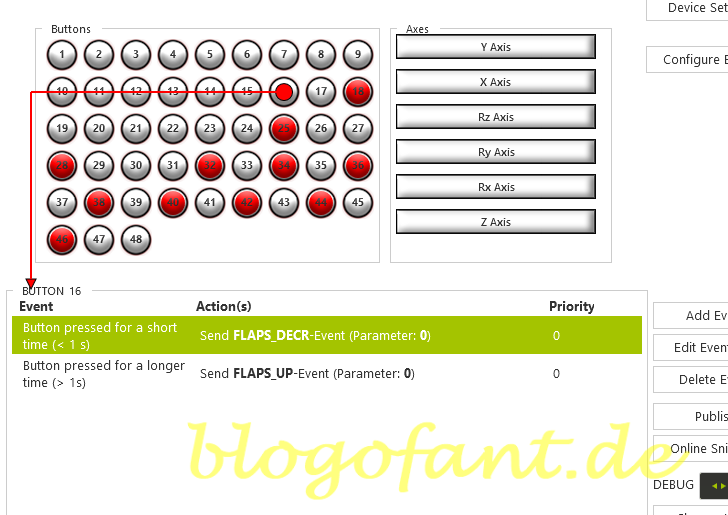
The Axis setting of the flaps is explained in the article MSFS settings.
Air brakes
On the one hand, the air brake setup should be consistent and, on the other hand, it should also offer the possibility of putting the spoilers in the ARM position. For this reason, the setting is made via Spad Next via the “Custom Axis” event. The following events are used:
- CONTROL SPOILERS_ARM_OFF: Deactivates the ARM mode of the spoilers
- CONTROL SPOILERS_ARM_ON: Activates the ARM mode of the spoilers
On the Honeycomb Bravo Quadrant Throttle there is a dedicated area on the axle where the spoilers are meant to be armed. The setting should therefore be as follows:
- -16383 to -15600: CONTROL SPOILERS_SET (0): Sets the spoilers to 0 (fully retracted)
- -16383 to -15600: CONTROL SPOILERS_ARM_OFF (0): Deactivates the ARM mode of the spoilers
- -15600 to -9400: CONTROL SPOILERS_ARM_ON (0): Activates the ARM mode of the spoilers
- -9300 to -9000: CONTROL SPOILERS_ARM_OFF (0): Deactivates the ARM mode of the spoilers
- -9000 to +16383: CONTROL SPOILERS_SET (Use Axis Values): Sets the spoilers to the value of the axis
You should now be able to fully use the air brakes for FlyByWire’s A32NX.
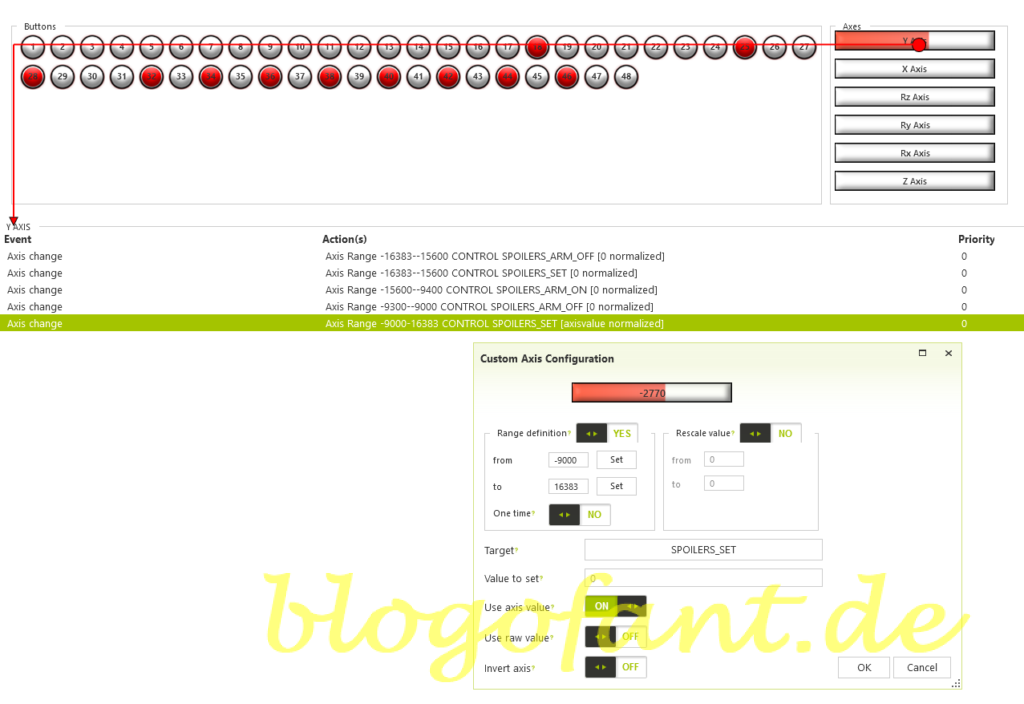
Trimming wheel
You currently have no control over the trimming of the A32NX. For this reason, this wheel should not be occupied by FlyByWire on the A32NX.
More configurations
- Configure the autopilot
- Configuration for SeatBelts
- Configuration for AutoBrakes
- Configuration for the APU
- Configure A/THR
- Configure for taxi lights
- Configure for landing lights
- Configuring flaps & spoilers
- Configuration in MSFS
- To the overview page of the configuration of the A32NX
- Key Map / Button Map Honeycomb Bravo
More about the Honeycomb Bravo Throttle Quadrant
More about the Honeycomb Bravo Throttle Quadrant can be found on the Honeycomb Bravo Throttle Quadrant Overview Page, the Configuration page of the Honeycomb Bravo Throttle Quadrant for many other aircraft and the Honeycomb Bravo Throttle Quadrant Test and Recommendation.


1 thought on “Honeycomb Bravo – FBW 32NX – Flaps, Air Brakes & Trim”
Comments are closed.